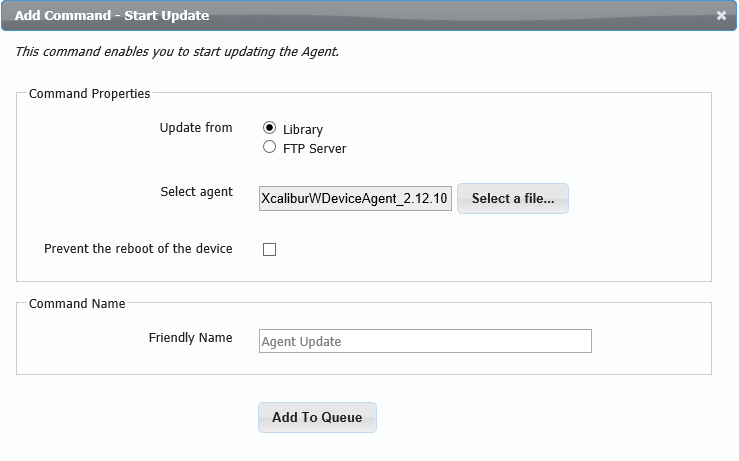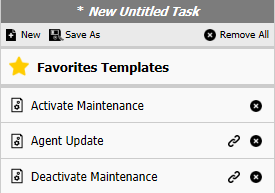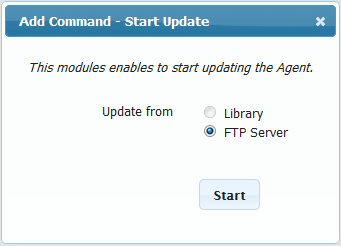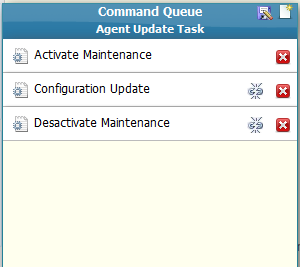Table of Contents
Update Client Agent
In the current version of Xcalibur W, the client update command is available using the built-in Library or using an external FTP server, which acts as a repository for client update instructions. The preferred method is the Library, as it enables easy updates and provides security via the HTTPS protocol.
Update Using Library
Updating clients using the Library is a simple process. From the Command Groups tab, navigate to Agent Administration > Agent update. Click Select a file… to display a list of the available agents previously loaded into the Library.
As with other commands, you may want to use the Maintenance Mode in order to allow updates on a device protected by a Write Filter. The screenshot below shows a typical Command Queue with Maintenance commands.
Update using FTP Server
The external FTP server acts as a repository for client agent update instructions. The repository should contain at least the XML infoversion file, which specifies the target version and the path to the new client agent. The new client agent binary can be stored on the same FTP server, or on a remote server (SMB, HTTP, FTP, etc.).
The update process using FTP server is totally disconnected from Xcalibur W. The client agent contacts the specified FTP server, gets the instructions, and executes the update. Xcalibur W:
- Specifies the FTP server address; and
- Instructs the agent to get the update from the FTP Server
Things to Know
When the Device is not enrolled:
- If there is no Write Filter activated, then the update of WPDA is done silently for the user without any reboot.
- If protected by a FBWF Write Filter, then a message pops up informing the user that the device will automatically enter Maintenance Mode to start the update, and will reboot after updating.
When the Device is enrolled:
- If there is no Write Filter activated, then the update of WPDA is done silently for the user without any reboot.
- If protected by EWF or FBWF Write Filter, then the device will be put into Maintenance Mode.
Preparing FTP Server
The FTP Server should contain the infoversion.xml file. The file should be written as shown below:
<?xml version="1.0" encoding="UTF-8"?> <Info> <Imaging> <Version>0.0.0</Version> <Path>image15032011</Path> </Imaging> <Profil> <Version>0.0</Version> <Path>Profil0.2.txt</Path> </Profil> <Agent> <Version>1.3.6.572</Version> <Path>ftp://anonymous:[email protected]/valid/XcaliburWDeviceAgent_2.12.0.2074.exe</Path> </Agent> </Info>
| Version | Specifies the new Client Agent version. If installed version is newer than the specified one, then the update will not be executed |
| Path | Specifies the exact path to the new Client Agent |
Preparing the Device Agent
The device Agent must be configured with the FTP server address and credentials. This can be done either by manually entering the settings or using the DHCP Scope options.
FTP Server Settings Provided by DHCP
FTP Server settings can be provided using DHCP Scope Option 230. For more information about the DCHP Option, refer to the DHCP Scope Options section.
In Xcalibur W Agent, navigate to Administration > Agent Configuration to enable the DHCP Scope Option by ticking the corresponding checkbox.
FTP Server Settings Provided Manually
Manual settings are entered from the Administration > Agent Update section. Additionally, Enable automatic FTP updates at startup can be selected to check for Agent updates at each startup.
Starting the Update
Start the update using the Agent Update command.
When executing the update on Write Filter protected devices, activate Maintenance Mode prior to executing the update as shown in the Task Template below.