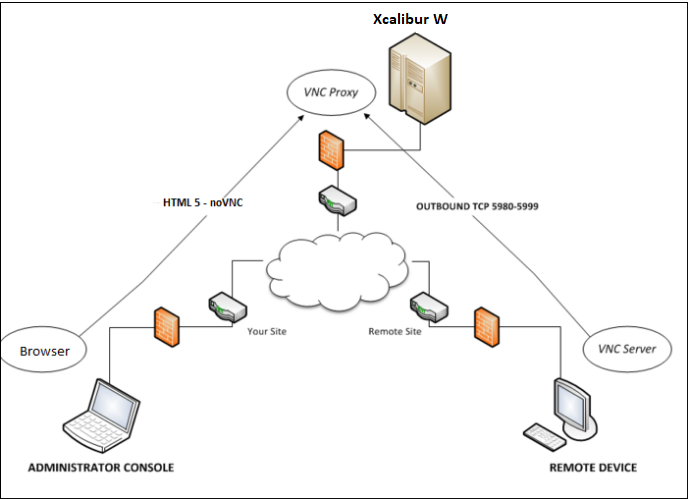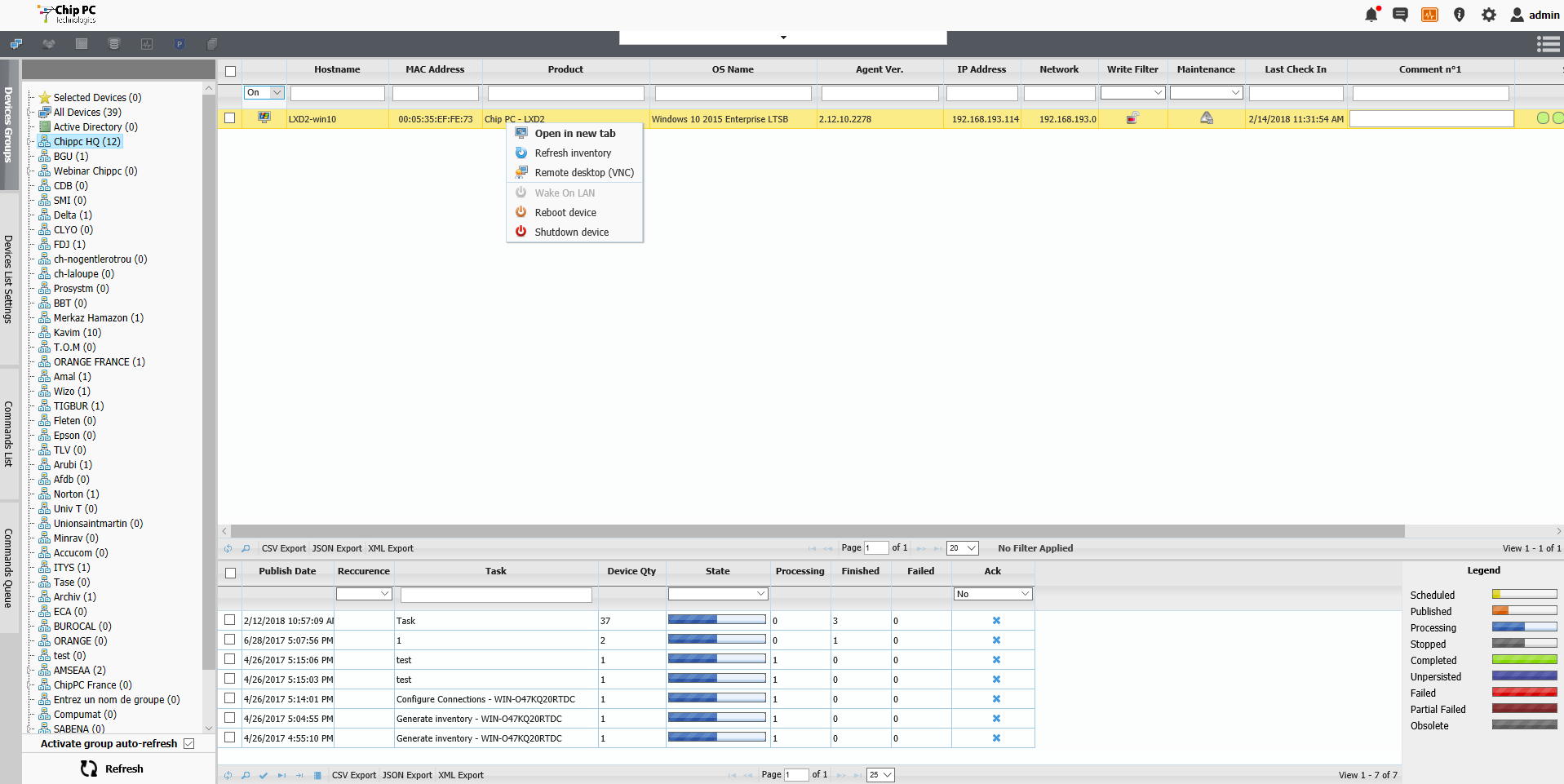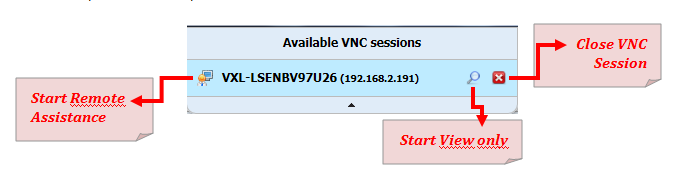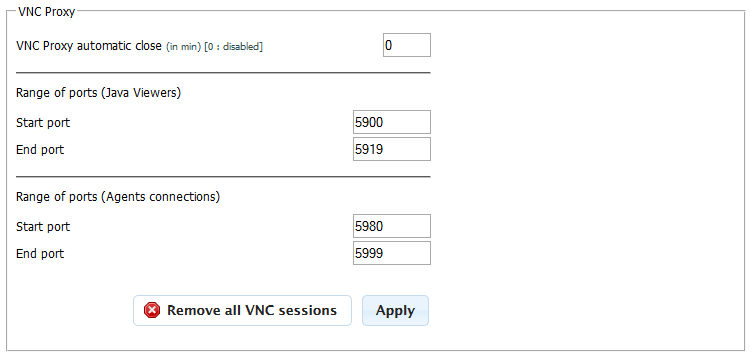User Tools
Sidebar
Table of Contents
Shadowing a Device Using Reverse VNC
Xcalibur W offers shadowing, enabling the system administrator to take control of any enrolled device using VNC as the underlying protocol. The service is self-managing, allowing one-click usage. Xcalibur W uses HTLM5 for the rendering of the remote session, therefore administrator is required to use an HTLM5 webbrowser.
How It Works
Xcalibur W features a VNC Proxy that acts as a gateway between the administrator console and the device being managed. As shown below, the VNC session is actually two separate VNC connections:
- one reverse-VNC connection, from the device to Xcalibur W Server; and
- one direct-VNC connection, from the administrator console to Xcalibur W Agent
The port numbers for the outbound VNC connections to the Xcalibur W Server can be customized as below.
Initiating the VNC session
Right-click a device in the Device List and select Remote desktop (VNC) from the Contextual Menu.
A task is published to the selected device, requesting it to initiate a reverse VNC session to the Xcalibur W proxy VNC server. The device will pick up the published task and then process it. Once complete, a dialog box - Available VNC sessions - appears, indicating that the device is ready to be shadowed.
From the Available VNC sessions window, the administrator can start a remote assistance session, end a session, or start a view-only session, as shown below.
Click on the VNC connection to open a new browser window (using HTLM5) to shadow the selected device.
Advanced Settings
Configure VNC-related settings on the Settings page (Views > Manager Options > Settings).
VNC Proxy Automatic Close
Sets the delay after which the proxy will close all active VNC connections on the server.
Range of Ports - HTLM5 Viewers
Defines the range of ports used for the TCP outbound connections from the Administrator Console to the Xcalibur W Server.
Range of Ports - Agents Connections
Defines the range of ports used for the TCP outbound connection from the remote device to the Xcalibur W Server.
Ensure the following TCP ports are opened on each device:
| Remote Device | Outbound TCP 5980~5999 |
| Xcalibur W Server | Inbound TCP 5900~5918 & 5980~5999 |