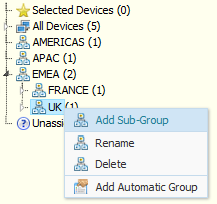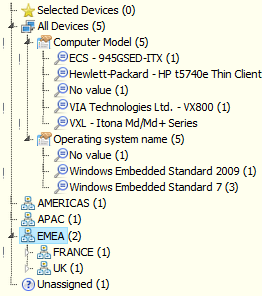User Tools
Sidebar
Table of Contents
Static and Dynamic Groups
Static Groups
A static group is one which contains an exclusive list of devices. Devices within a static group cannot exist within any other static group. It is intended to show devices contained within a static location such as country, region etc.
To create a static group, right-click All Devices on the device tree, and then select Add Static Group.
Static groups can be added at the root level (All Devices) or as a sub-group of an existing group.
You can create as many levels of nested sub-groups as necessary.
Adding Devices to a Static Group
Upon enrollment, devices will normally be added to the Unassigned Group, located at the bottom of the Device tree. To add a device to the appropriate group, drag-and-drop it onto the target group. To move multiple devices, select them first by ticking their check boxes, and then drag-and-drop.
Removing Devices from a Static Group
Devices cannot be deleted from a static group. To remove a device from a static group, either drag-and-drop to the Unassigned Devices group, or un-enroll the device from Xcalibur W Server. Un-enrolling a device removes it from all groups.
Dynamic Groups
There are obvious limitations with static groups. Static groups are intended for static locations such as countries, regions etc. However, administrators may need to organize devices within different types of groupings such as network subnets, operating system types, write-filter states etc. Xcalibur W provides Dynamic Groups for this purpose.
Dynamic groups can be created based on a number of pre-defined criteria:
| Active Network Address | Processor Cores |
| Computer Manufacturer | Processor Model |
| Computer Model | WPDA Version |
| Network Address/Subnet | Write Filter State |
| DHCP | Write Filter Type |
| Operating System & Service Pack | Auto Tags 1 to 5 |
| Processor Architecture | Tags 1 to 5 |
| Incident In Progress |
When a dynamic group is created using one of the choices above, the group will automatically populate with the appropriate devices.