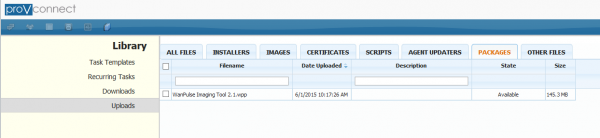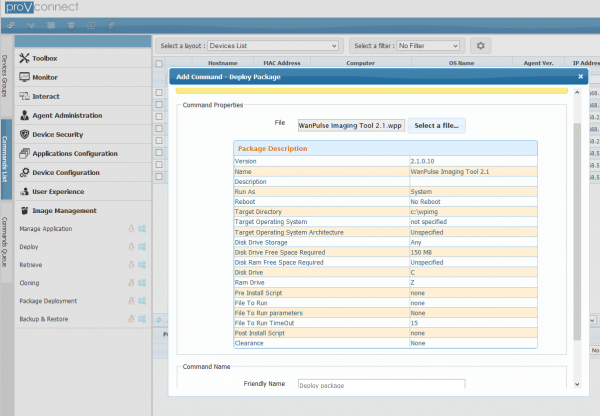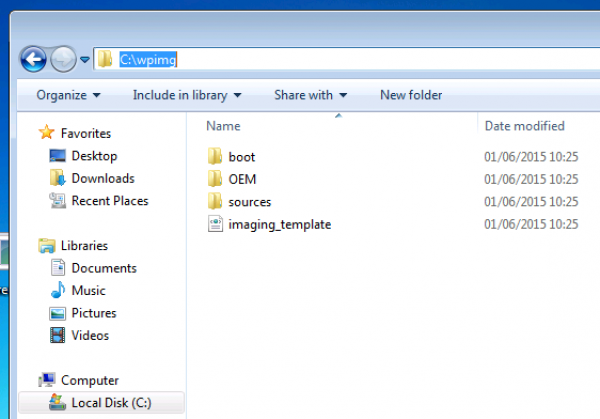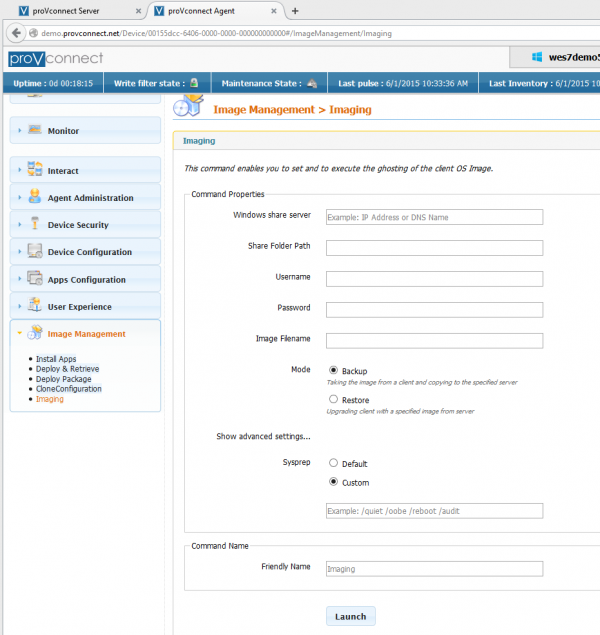User Tools
Sidebar
Imaging a Windows OS
Use the Imaging command to backup and restore client images.This features is available for only for Windows 7 and Windows 8 platforms (including Embedded versions). Note also that the BCD bootloader shall be included in the system partition.
Pre-requesites
Before using the imaging command to perform a backup or restore, you must install the XcaliburW Imaging Tool 2.1 tool on the device (virtual or physical) running with Windows OS.
For this, you can download the package builder at the following link and upload it the library of XcaliburW server. http://www.chippc.com/download/XcaliburW_Imaging_Tool_2.1.wpp
By using Deploy Package command, you can send the XcaliburW imaging tool into Windows OS.
This package automatically adds c:\wpimg folder, sub-folder and files. Note : by default c:\wpimg folder is in the FBWF Write filter's folders exclusions list
Backup process
The backup mode of the imaging command is available only in the device view (single view). of the Xcalibur W server web interface.
With this mode, you can perform a backup of the system partition on a Windows network share (smb or cifs).
How does this work? Using the settings of the form, Xcalibur W agent writes the settings into the c:\wpimg\imaging.xml file and changes the boot order to the Chip pc imaging tool (WinPE).
The device then restarts into WinPE and backup the system partition into a Windows .wim file onto the network share.
The backup settings are:
Windows share server : host name + network share name ex: \\192.168.1.1\share1
Share Folder path : folder of the network share ex: folder1
Username : username of an account which has permission to access the windows network share
Password : password of an account which has permission to access the windows network share
Imaging filename : file name of the image file will be created on the network share +.wim extension format
Advanced settings : sysprep.
Microsoft recommends to do a sysprep process before backuping a Windows OS.
Reminder : Sysprep prepares a Windows installation (Windows client and Windows Server) for imaging, allowing you to capture a customized installation. Sysprep removes PC-specific information from a Windows installation, “generalizing” the installation so it can be reused on different PCs. With Sysprep you can configre the PC to boot to audit mode, where you can make additional changes or updates to your image. Or, you can configure Windows to boot to the Out-of-Box Experience (OOBE).
On the imaging command at backup mode, you have the choice between two executions mode of sysprep process. the mode by default a simple Sysprep will be executed with the basic arguments. or by custom mode, where you have the possibility to set your own argument of sysprep command.
Restore process
The restore mode of the imaging command is available in the device view (single view) and mutli view of the Xcalibur W server web interface.
With this mode, you can restore the Windows system partition from a WIM file stored on a Windows network share (smb or cifs).
How does this work : the Xcalibur W server sends the settings of the Imaging command to the Xcalibur W agent.
The Xcalibur W agent writes the settings into the c:\wpimg\imaging.xml file and changes the boot order to XcaliburW imaging tool (WinPE).
The device restarts into WinPE and restore the System partition from the .wim file stored the network share.